This tutorial allows you to add a Fenritec account to the Windows application in order to access all its files from Windows Explorer.
Step 1: Open the app and add a user
To start, you will need to open the “FDrive-Desktop” application from your start menu. If you have never set up an account before, the application will open itself when the computer starts or after the installer is closed.
You will need to click “Add User” in order to start the setup process.
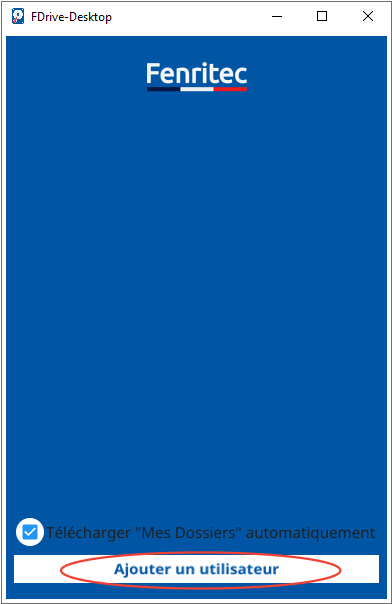
Then select the type of account you are using
- If you are a company with a dedicated instance, click on “I am a company with a dedicated instance”.
- If you are an individual, a self-employed person or a small business, click on “I am an individual / self-employed person”.

Step 2: Specify the company domain (company only)
This section is for companies that have subscribed to a dedicated instance. Individuals and the self-employed are not concerned.
When subscribing to the Fenritec Drive Pro service, a domain was entered. You will need to enter it in the field of the window and click on “Add”.
For example if your addresses are of the form:
- fdrive.mondomaine.fr
- login.mondomaine.fr
You will need to fill in “mydomain.fr” in the field of the window and click on “Add”.
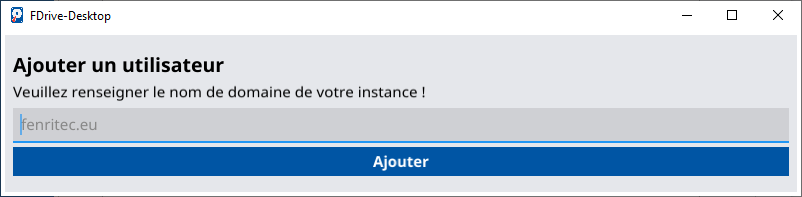
Step 3: Log in with your Fenritec account
An Internet browser should open and show you the login page.
Enter your credentials and click “Connect”.
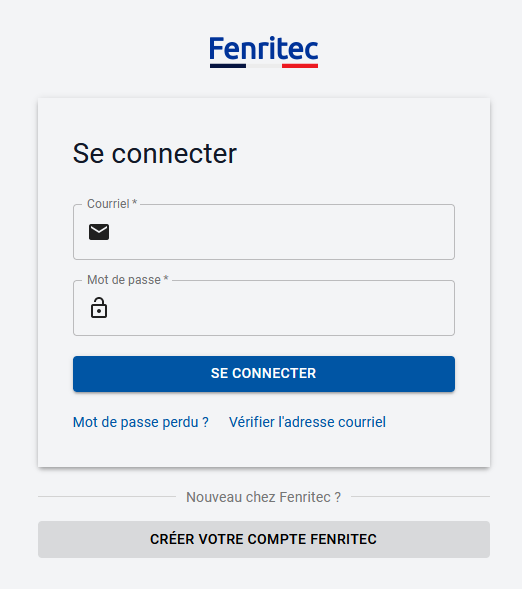
Your browser may ask you to confirm the action for security reasons. If a window opens. Check that the site to authorize is “https://oauth.fenritec.eu” and click on open the link.
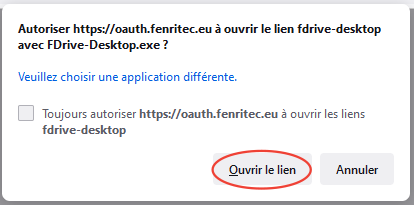
Step 4: Validate the addition of the user
You should now see a window informing you that the user was successfully added.
Click Ok to complete the setup process.
If nothing has happened and you are unable to set up your account, you can contact us by clicking on “Contact” in the top menu of our website.

Your email address should be present in the FDrive-Desktop application
The second line indicates the domain used by the account (different from fenritec.eu for dedicated instances only).
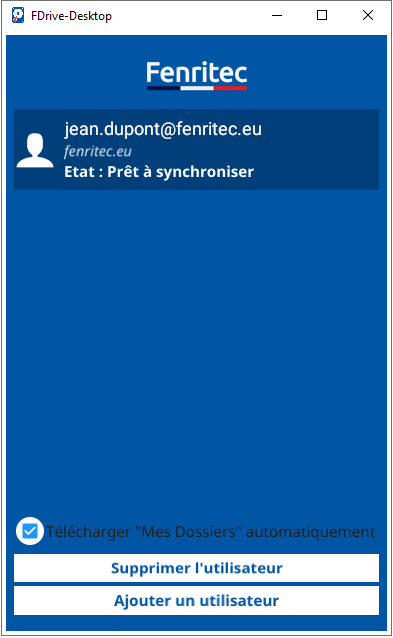
A Windows Explorer window should also have opened. You will find all your files like on the website:
- My files: All your personal documents
- Deleted items: Your recycle bin with files deleted from the “My folders” directory
- Shared with me: Shares from other users
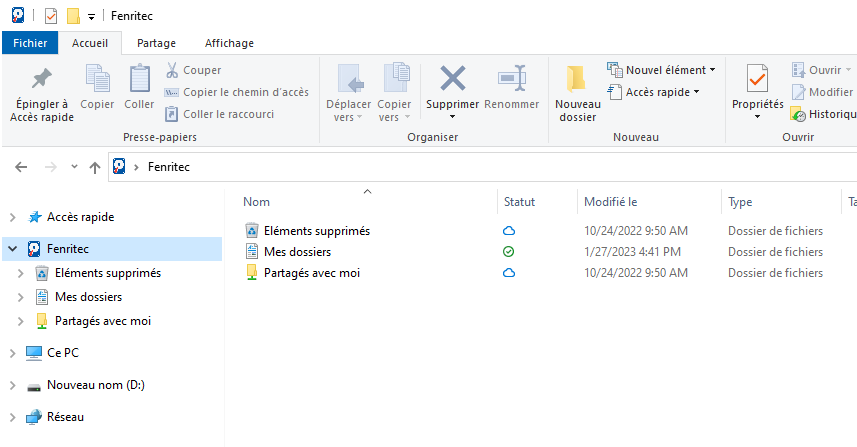
Feel free to comment so that we can know if this tutorial was useful to you and if it meets your expectations
